- Home > > Graphics Design > > Adobe Reader XI >8.1.0
Advertisement
-
ads
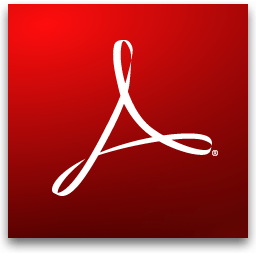
Adobe Reader XI 8.1.0
Adobe Systems Inc - 22.3 MB (Freeware)
Version: 8.1.0
Size: 22.3 MB
Date Added: 2020-09-14
License: Freeware
Languages: Multi-languages
Publisher: Adobe Systems Inc
Website: https://www.adobe.com/
OS: Windows 7 / Windows 10 / Windows 11
Save 60% on Adobe Creative Cloud. Create what’s true to you with 20+ amazing apps & services from Adobe. It’s FREE for first 7 days, Try Now!
You can download Adobe PDF Reader for PC offline installer from the site by clicking on the free download button. Do even more with Acrobat Pro! Try it for free.
Adobe Reader is user-friendly with large icons and a straightforward interface. With no steep learning curve, you can start viewing and converting PDFs right away. The 'Tools' tab offers a variety of features, organized into categories such as 'Create & Edit', 'Review & Approve', and 'Forms & Signature'. Each category includes drop-down menu options for tasks like creating new files, protecting documents with a password, and adding stamps and signatures.
The desktop app also has a search bar that quickly locates desired features and suggests a detailed list based on your search term. Additionally, It offers smooth scrolling and a high-quality zoom feature, allowing for easy navigation between multiple documents and pages.
Main Features
Annotate PDFs from anywhere
Do more than just open and view PDF files. It's easy to annotate documents using sticky notes, type text directly onto the page, add bookmarks, highlight, underline, or use strikethrough tools, and even draw on the screen with a freehand drawing tool.
Connected to the Cloud for easy file access
Acrobat is connected to Adobe Document Cloud, so you can work with your PDFs from anywhere. You can even access and store files in cloud storage solutions like Box, Dropbox, Google Drive, or Microsoft OneDrive.
Take your PDFs to go with the Adobe Acrobat Reader mobile app
This free PDF reader app lets you view, comment, fill out, and sign PDF forms to help you move through your workflow quickly and efficiently.
Read text out loud for hard-to-read documents
The read text-out-loud option helps guide you along any document that’s challenging to read.
Other Features
New modern interface
Adobe PDF Reader has a new modern look. This includes a full set of commenting tools to add sticky notes, highlight text, and use lines, shapes, and stamps on your PDFs.
View and annotate PDF files
With Adobe Acrobat Reader DC, you can do even more than open and view PDF files. It’s easy to add annotations to documents using a complete set of commenting tools.
Open once, read anywhere
With Mobile Link, recently viewed files are easy to access from all of your computers, browsers, and mobile devices — regardless of where you last viewed them.
Convert PDFs to Word
Additional Adobe Document Cloud services are just a click away. Inside Reader, you can subscribe to activate additional capabilities to create PDF files and export them to Word or Excel.
Fill, sign, and send PDF forms
Say goodbye to paper forms. Instead, type responses on your PDF form. Add your e-signature. Submit the form electronically. And save a copy for your records.
Manage software rollouts and standards compliance
Use Adobe and Microsoft tools to manage and deploy updates. Get support for a wide range of document security standards. Extend Reader functionality using the free Acrobat SDK.
FAQ
What is Adobe Acrobat Reader DC?
Adobe Acrobat Reader DC is a free software for viewing, printing, and annotating PDF documents. It is available on multiple platforms, including Windows, Mac, and mobile devices.
Is Adobe Acrobat Reader DC free to use?
Yes, the app is free to download and use. However, some of its advanced features may require a subscription to Adobe's paid services.
Can I edit PDF files with Adobe Acrobat Reader?
It provides limited editing capabilities, such as adding text, highlighting, and drawing shapes. However, to make significant changes to PDF documents, you need to purchase Adobe Acrobat or a similar PDF editing software.
How do I sign a PDF document in Adobe Acrobat Reader DC?
To sign a PDF document in Adobe Acrobat Reader DC, go to the Fill & Sign tool and select Add Signature. You can then choose to sign the document with a digital signature, type your name, or draw your signature using a mouse or touchpad.
How can I protect a PDF file with a password in Adobe Acrobat Reader DC?
To password-protect a PDF file in the app, go to File > Properties > Security, and choose Password Security. You can then set a password for opening the document or restricting certain actions, such as printing or editing.
Can I merge multiple PDF files with Adobe Acrobat Reader?
No, it does not have a built-in feature for merging PDF files. However, you can use Adobe's online services or third-party PDF editors to combine multiple PDF files into one.
How do I optimize the file size of a PDF document in Adobe Acrobat Reader?
To reduce the file size of a PDF document in Adobe Acrobat Reader DC, go to File > Save As Other > Reduced Size PDF. You can then choose a preset or customize the compression settings to reduce the file size.
Can I convert a PDF file to another format in Adobe Acrobat Reader?
No, it does not have a built-in feature for converting PDF files to other formats. However, you can use Adobe's online services or third-party PDF converters to convert PDF files to Microsoft Word, Excel, or other file formats.
How can I search for text in a PDF document in Adobe Acrobat Reader DC?
To search for text in a PDF document in the program, press Ctrl + F or go to Edit > Find. You can then enter the text you want to search for and choose to match the case or whole words only.
Can I customize the interface and preferences of Adobe Acrobat Reader DC?
Yes, It allows you to customize the interface and preferences to suit your needs. You can go to Edit > Preferences or use the gear icon in the toolbar to access the settings. You can then choose to customize the display, language, accessibility, and other options.
Alternatives
PDFelement - Comprehensive PDF solution that combines viewing, editing, and creation features, suitable for both individuals and businesses.
Nitro PDF Pro - Feature-rich PDF viewer and editor with a user-friendly interface and robust collaboration capabilities.
Foxit PDF Reader - Lightweight and fast PDF viewer with advanced annotation and editing features.
Soda PDF Desktop - A comprehensive PDF software with a range of features including editing, converting, and form filling.
SumatraPDF - Minimalistic PDF viewer with a focus on speed and simplicity, suitable for basic viewing needs.
These alternatives offer various features such as annotation, form-filling, editing, and security, and some are available for free or at a lower cost than Adobe Acrobat Reader. It is recommended to try out different PDF viewers and editors to find the one that suits your needs and preferences.
System Requirements
- 1.5GHz or faster processor
- Windows 11 (32bit/64bit), Windows 10 version 1809 or later, Windows Server 2016, or Windows Server 2019
- 2GB of RAM
- 900 MB (English) of available hard disk space
- 1 GB (Other Languages) of available hard disk space
- 1024x768 screen resolution
PROS
- Free PDF Viewer
- Robust Annotation Tools
- Wide Compatibility
- Seamless Integration
- Secure Document Handling
CONS
- Limited Editing Features
- Heavy Resource Consumption
Conclusion
All in all, Adobe Acrobat Reader is a powerful and feature-rich PDF viewer and editor that provides a wide range of tools and features for creating, viewing, and editing PDF documents. With its user-friendly interface, advanced security features, and extensive customization options, the app is an excellent choice for both personal and professional use.
Whether you need to fill out forms, sign documents, or collaborate on PDF files, it has you covered. Overall, it is a reliable and versatile application that is definitely worth considering if you frequently work with PDF files.
Your download includes Acrobat Reader and Acrobat for Google Chrome.
Also Available: Download Adobe Acrobat Reader DC for Mac
Advertisement
- Copy the following code to link to this page:
 (
(
 No Virus
No Virus